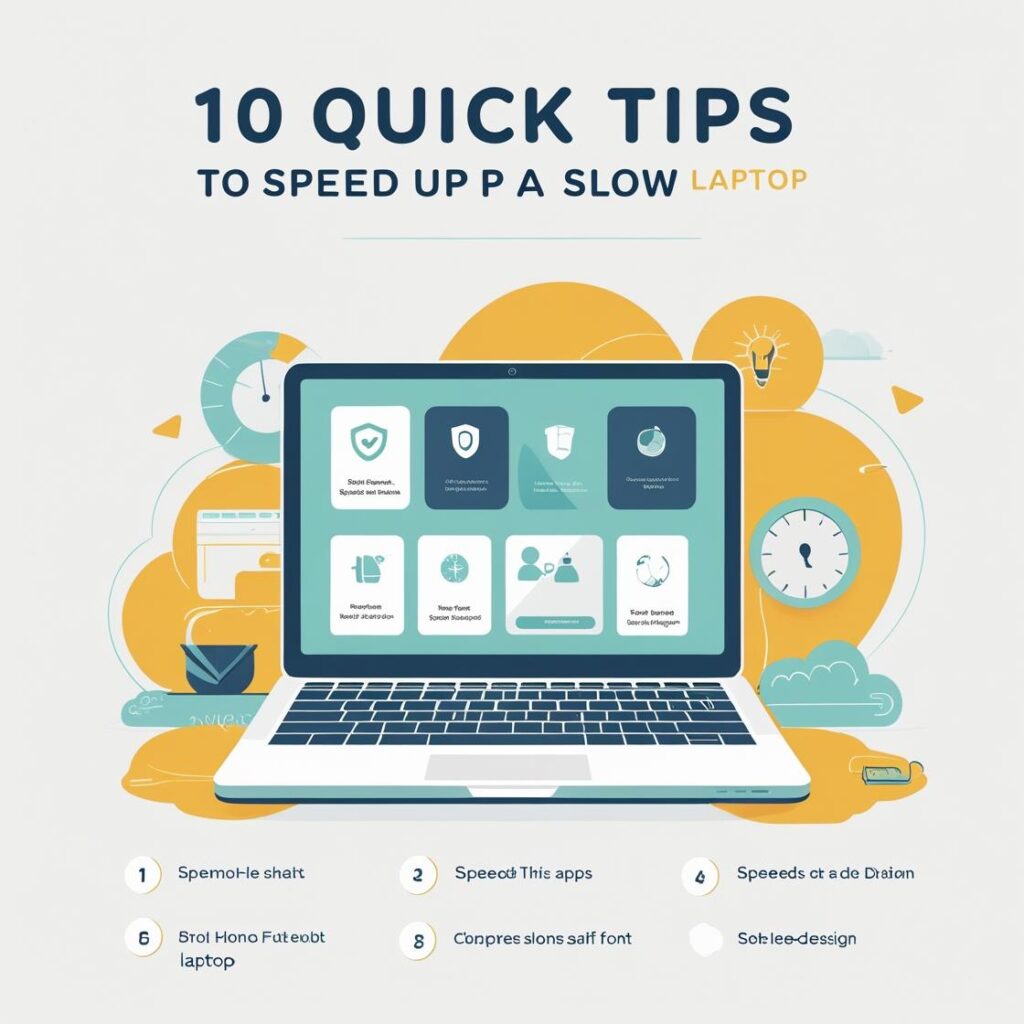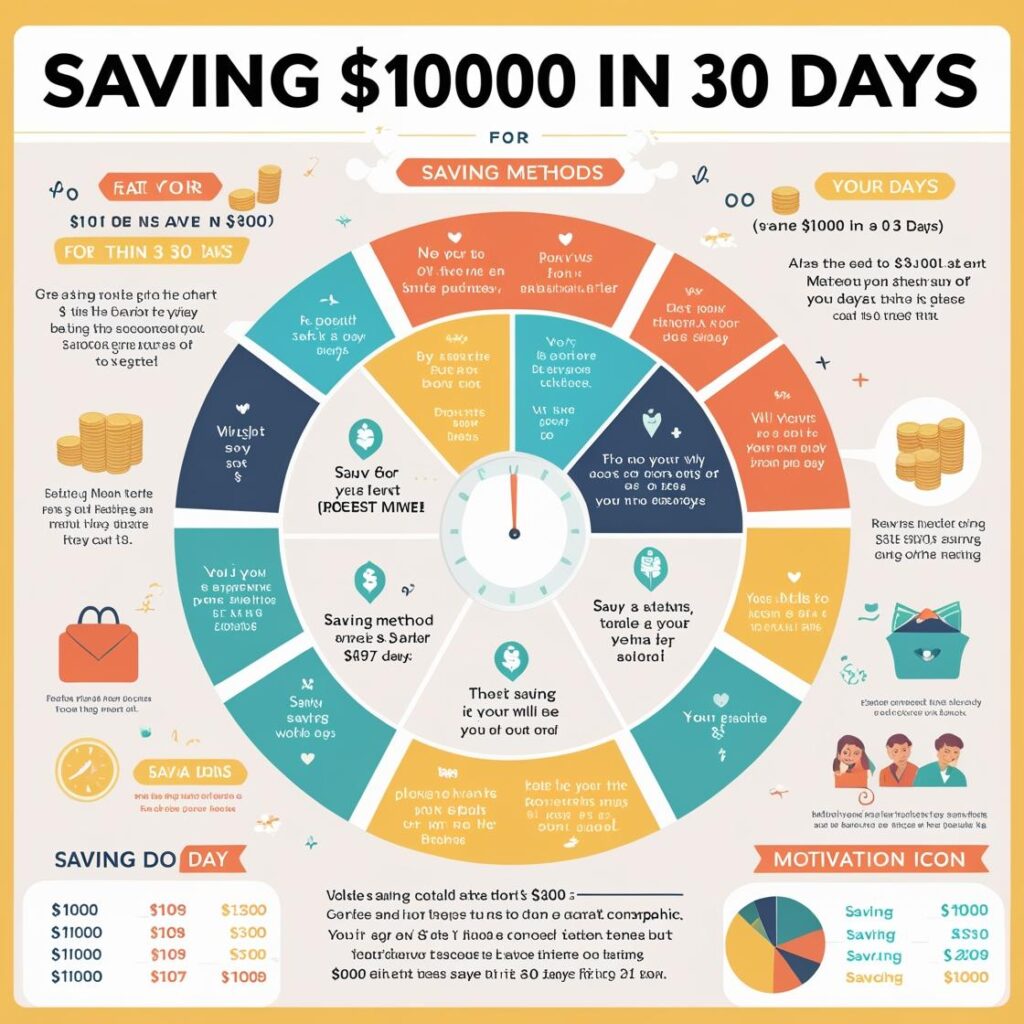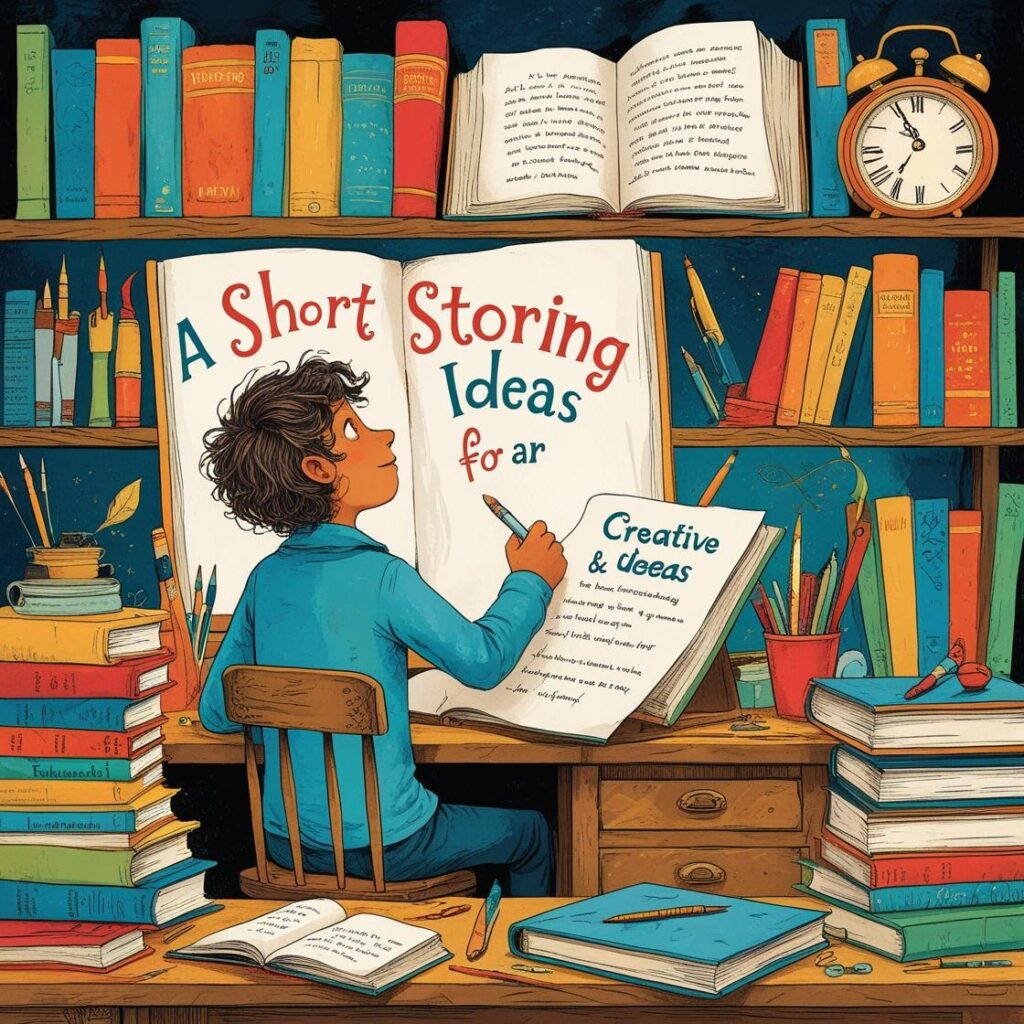Is your laptop crawling instead of cruising? Whether you’re trying to finish a project or just browse the web, a sluggish system can be frustrating. Fortunately, there are quick and effective ways to boost your laptop’s performance in just 10 minutes.
اقرأ أيضاً: قائمة بأهم 10 كورسات مجانية في الذكاء الاصطناعي مع الروابط المباشرة
1. Restart Your Laptop
It may sound basic, but restarting your laptop is one of the quickest ways to clear temporary files, shut down resource-hogging apps, and refresh the system. This step alone can often result in noticeably faster performance.
اقرأ أيضاً: كيفية الحصول على منحة دراسية مجانية
Before you dive into deeper optimizations, give your machine a fresh start. It allows updates to finish installing, closes background processes, and resolves minor memory leaks that slow down performance.
اقرأ أيضاً: كيف تستيقظ مبكرًا دون الشعور بالتعب
2. Disable Startup Programs
Many programs automatically start when your computer boots up, consuming resources before you even begin working.
اقرأ أيضاً: كيف تتفوق في أي مقابلة عمل: 10 نصائح من الخبراء
To disable startup apps:
اقرأ أيضاً: كيف توفر 1000 دولار في 30 يومًا
- On Windows, press
Ctrl + Shift + Escto open Task Manager, go to the “Startup” tab, and disable unnecessary programs. - On macOS, go to System Preferences > Users & Groups > Login Items and remove any non-essential items.
Cutting down startup clutter can significantly improve boot time and overall responsiveness.
اقرأ أيضاً: كيفية كتابة سيرة ذاتية متميزة
3. Uninstall Unused Software
Old or unused programs take up valuable storage and may run background processes that affect speed.
اقرأ أيضاً: كيف تحول عملك الجانبي إلى مشروع بدوام كامل
To clean up:
اقرأ أيضاً: كيف تبني روتينًا صباحيًا يعمل بالفعل
- On Windows, go to Control Panel > Programs > Uninstall a program.
- On macOS, drag unwanted apps from the Applications folder to the Trash.
Focus on removing trialware, outdated utilities, and apps you no longer use.
اقرأ أيضاً: كيف تبدأ مدونة تقنية من الصفر
4. Free Up Hard Drive Space
Low storage can cause your system to lag, especially if your drive is nearly full.
اقرأ أيضاً: كيف تبدأ الرسم (حتى لو كنت تعتقد أنك لا تستطيع)
Tips to clear space:
اقرأ أيضاً: كيف تخطط لعطلة عائلية سيحبها الجميع
- Delete temporary files and old downloads.
- Use built-in tools like Disk Cleanup (Windows) or Storage Management (macOS).
- Move large files to an external drive or cloud storage.
Aim to keep at least 15-20% of your drive free for optimal performance.
اقرأ أيضاً: كيف تتعلم الجيتار بنفسك
5. Update Your Operating System and Drivers
Outdated systems and drivers can introduce bugs and inefficiencies.
اقرأ أيضاً: كيف تحزم خفيفًا لرحلة لمدة أسبوعين
Make sure to:
اقرأ أيضاً: كيف تكتب أول قصة قصيرة لك
- Install the latest OS updates from Windows Update or macOS Software Update.
- Visit the manufacturer’s website to download the latest drivers for graphics, audio, and network devices.
Keeping your system current ensures compatibility, performance, and security.
اقرأ أيضاً: كيف تسافر عبر أوروبا بميزانية محدودة
6. Check for Malware and Adware
Malware and adware can significantly reduce your laptop’s speed by hijacking system resources.
اقرأ أيضاً: كيف تحمي خصوصيتك على الإنترنت: دليل المبتدئين
Use trusted tools such as:
اقرأ أيضاً: كيف تبدأ في التأمل حتى لو كنت متشككًا
- Windows Defender or Malwarebytes (Windows)
- Malwarebytes or Avast (macOS)
Run a quick scan to detect and remove threats. Make it a habit to scan weekly.
اقرأ أيضاً: كيف تساعد الأطفال على بناء عادات دراسية أفضل
7. Disable Visual Effects
Sleek animations and shadows might look nice but they can slow down older or low-spec laptops.
اقرأ أيضاً: كيفية العثور على الجواهر الخفية في أي مدينة
To adjust settings:
- On Windows, search for “Performance Options,” then select “Adjust for best performance.”
- On macOS, go to System Preferences > Accessibility > Display and check “Reduce motion.”
Simplifying visuals frees up processing power for more important tasks.
8. Clear Browser Cache and Extensions
Web browsers can become bloated with cached files and unnecessary extensions, leading to slower performance.
Improve speed by:
- Clearing your browser cache and cookies.
- Removing or disabling unused extensions.
- Using a lightweight browser like Firefox or Microsoft Edge for basic tasks.
Refreshing your browser can reduce lag during internet browsing.
9. Optimize Power Settings
Power-saving modes may limit performance to conserve battery life, especially on laptops.
To adjust settings:
- On Windows, go to Control Panel > Power Options and select “High performance.”
- On macOS, go to System Preferences > Battery > Power Adapter and set it to maximize performance.
These tweaks ensure your laptop is using its full capabilities when plugged in.
10. Upgrade RAM or Switch to SSD (If Possible)
While this step takes more than 10 minutes, it’s worth considering if your laptop consistently lags.
Benefits include:
- Adding RAM improves multitasking ability.
- Switching from HDD to SSD dramatically improves boot times and app launches.
Even modest hardware upgrades can extend the life and efficiency of your device.
In just 10 minutes, you can transform your sluggish laptop into a much faster machine. With these practical steps, better performance is within easy reach.